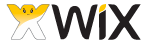 I work with digital collections and have been looking for an easy-to-use web-based tool to create mobile websites to promote and display those collections. Today, I discovered Wix and it might end up being something for my tech tool belt. Of course, I've got a lot more evaluation to do, but I thought I'd post about it and see if any of you have any experience with and/or comments about Wix. By the way, Wix also let's you build regular websites, but I'm going to concentrate on the mobile version in this post.
I work with digital collections and have been looking for an easy-to-use web-based tool to create mobile websites to promote and display those collections. Today, I discovered Wix and it might end up being something for my tech tool belt. Of course, I've got a lot more evaluation to do, but I thought I'd post about it and see if any of you have any experience with and/or comments about Wix. By the way, Wix also let's you build regular websites, but I'm going to concentrate on the mobile version in this post.First, there is a free version and a series of paid "premium" versions. With each upgrade of the paid versions, you get increased storage and bandwidth, as well as a few new features like removing Wix ads, connecting to your own domain, and integrating with Google Analytics. Obviously, since I'm still in the test mode, I using the free version.
Basically, building a mobile site is a four step process: choose a template, add a title, enter content, and publish. And the interface is point/click and drag/drop so it is very easy to learn and use. For templates, Wix gives the user a cornucopia of theme/style templates from which to choose. Once a template is selected, you can change colors, fonts, and backgrounds. Each template also sets you up with a few generic pages like Home, About, Contact, Call Us, and Email Us. You can edit the pages, delete any or all of the pages, and/or add additional pages. Images can be uploaded and text can be typed in or copied/pasted. Once you're done editing/entering the content, you publish by clicking a button. That's my kind of web dev tool!
My very basic, initial test of Wix can be viewed at http://m.wix.com/bilewis/test. I'll be testing it more in the weeks to come, so look for more posts.
Also, if anyone is using another tool of this type that you'd like to recommend, please leave a comment. I'd be grateful for the input.

