I'm about to head off for a national conference, and this particular conference (which heavily involves technology) has released a conference app for iOS. It got me to thinking why more of our large librarian conferences don't do this. Here are some of the typical things the app could do:
The app would provide a way to set a personal schedule, allowing one to add events (lectures, meetings, special events) from a list. Because most of the conferences I attend don't have this, I use TripIt instead.
The app would provide maps of the conference venue and more specifically its exhibitor hall.
The app would provide a calendar of all events (imagine not having to lug around a large book with all of this info), and clicking on an icon next to the event would add it to the personal calendar. The event list, of course, would be searchable.
The app would provide an alphabetical list of speakers together with the events they are speaking at, a bio, and a head-shot photo. Clicking on the event would take one to more details on the event (and again, allow one to add it to the personal calendar).
The app would allow one to make notes on each event and to rate it after the fact, providing instant feedback to conference organizers.
The app would provide general information about the conference (not unlike all that front matter in our typical printed conference books). The app would also provide news and updates during the conference (not unlike those daily newspapers we get at some national conferences).
The app would provide access to searching social media for mentions of the conference (probably using the official conference hashtag).
The app would facilitate making contact with others at the same conference using the same app.
Did I leave anything important out?
Word of Mouth:
Personal Tech for Busy Librarians
Two busy librarians with a passion for discovering technology that can help us in our jobs and a desire to share those discoveries with other busy librarians.
Sunday, January 29, 2012
Monday, January 2, 2012
Best Timer: It's About Time, It's About ... Focus
 I've recently begun reading Clay Johnson's new book, The Information Diet. Johnson addresses that problem that we all face, namely, our tendency to interrupt ourselves far too often in order to look at email. He believes that we aren't focusing on the things we need to be focusing on. If he's right, then we might want to follow his prescription for increasing our ability to focus on the task at hand.
I've recently begun reading Clay Johnson's new book, The Information Diet. Johnson addresses that problem that we all face, namely, our tendency to interrupt ourselves far too often in order to look at email. He believes that we aren't focusing on the things we need to be focusing on. If he's right, then we might want to follow his prescription for increasing our ability to focus on the task at hand.Johnson suggests starting with a timer set for 5 minutes (working on something other than email). When I thought I would try out Johnson's idea, I realized that I didn't have a good timer that would always be with me. So I looked around and discovered Best Timer, an iOS app from Smartphoneware. It's inexpensive, it has a great design, and it does the basic timing functions. The main screen is a clock, and you can choose from turquoise or red (or spend a little extra to get green, amber, or pink). You can have your timer look like an hourglass with falling sand, a circular timer, a simple countdown timer, or a stopwatch.
The alarm itself can be set for a number of pleasing or interesting sounds, with a range of musical types from techno to jazz to heavy metal to acoustic guitar to...well, you get the idea. By choosing the right sound (and keeping the volume down), you're unlikely to bother your colleagues too much.
Does it work? Well, I'll let you know as soon as I tend to this backlog of email.
Thursday, December 22, 2011
We don't need no stinking scanners!
As often happens, today's post evolved from a conversation with Drew, my blog partner. He was telling me about a friend asking for his opinion on the purchase of a wand scanner. The friend wanted one that s/he could easily carry and use to scan documents occasionally for her/his genealogical research. Drew did due diligence and found a scanner for under $100.
As we discussed this, we both realized that we had similar needs in the past, but had satisfied that need in a different way. We used a digital camera or the camera in our phone to capture the document. This may be old news to all of you, but I wanted to pass it on just in case.
I believe the first time I used my phone camera to record text was in my doctor's office. I was "scanning" through a magazine, Good Housekeeping or something like it, and, as always happens, came upon a recipe that sounded interesting. In the past, I had been one of those awful people who guiltily and surreptitiously rip the page(s) out of the magazine, leaving it to frustrate the next reader. This time, I realized that I could take a picture of the recipe with the camera in my phone and have a clean conscience about the condition in which I left the magazine.
Since then, I've used my camera for many similar purposes. My new favorite is at ALA and other professional conferences. I like to travel light through the conference center and hate to carry lots of brochures. My solution? Take pictures of the documents that interest me. Now, as I roam through the exhibit hall, my ALA bag isn't bogged down with lots of paper and has plenty of room for all of the tchotchkes and swag that the vendors give away!
As we discussed this, we both realized that we had similar needs in the past, but had satisfied that need in a different way. We used a digital camera or the camera in our phone to capture the document. This may be old news to all of you, but I wanted to pass it on just in case.
I believe the first time I used my phone camera to record text was in my doctor's office. I was "scanning" through a magazine, Good Housekeeping or something like it, and, as always happens, came upon a recipe that sounded interesting. In the past, I had been one of those awful people who guiltily and surreptitiously rip the page(s) out of the magazine, leaving it to frustrate the next reader. This time, I realized that I could take a picture of the recipe with the camera in my phone and have a clean conscience about the condition in which I left the magazine.
Since then, I've used my camera for many similar purposes. My new favorite is at ALA and other professional conferences. I like to travel light through the conference center and hate to carry lots of brochures. My solution? Take pictures of the documents that interest me. Now, as I roam through the exhibit hall, my ALA bag isn't bogged down with lots of paper and has plenty of room for all of the tchotchkes and swag that the vendors give away!
Monday, December 12, 2011
Hipmunk: A fresh approach to finding flights
If you've traveled by plane anywhere as a librarian, you've probably used some of the travel sites such as Travelocity, Expedia, Orbitz, or Kayak. But I often find that such sites have gotten overly complicated. It's always nice to find a new travel site that gives a more minimalist interface and a useful display of results.
Most recently, I used Hipmunk to find a flight from my home city to a conference in early February. The home page of their website (they also have apps for iOS and Android) asks just for the two cities, and the travel dates (a useful calendar rests just below the two dates). There is also a dropdown to change the number of passengers and to indicate Coach or Business or First Class, but the default is a single passenger in Coach. Hipmunk also remembers your previous searches, so if you get interrupted or can't decide right away, you can always return to the website and repeat the search.
The best part of Hipmunk is the sorted display of results. It defaults to "Agony" (in other words, a combination of price, duration, and number of stops), but you can re-sort by price, duration, departure time, or arrival time. You can also choose to indicate that certain airlines are preferred (very useful for frequent fliers) and listed first, or that non-preferred airlines not be shown at all.
The display is graphical, letting you very quickly get an idea of how long the flight will be compared to other flights, and how much of a layover you'll have at your stops. There is also a WiFi symbol to mark legs of the flight where WiFi is available (for me, an important features on multi-hour legs). If you want the details for a given flight as to its exact departure and arrival times, the flight numbers, and the kind of airplane, you can click on any displayed flight to get that.
And did I mention that Hipmunk links you to the airlines' own website to purchase your tickets?
So the next time that you are planning a trip to a library conference, why not see what Hipmunk comes up with? You might find that you like it better than the competition.
Most recently, I used Hipmunk to find a flight from my home city to a conference in early February. The home page of their website (they also have apps for iOS and Android) asks just for the two cities, and the travel dates (a useful calendar rests just below the two dates). There is also a dropdown to change the number of passengers and to indicate Coach or Business or First Class, but the default is a single passenger in Coach. Hipmunk also remembers your previous searches, so if you get interrupted or can't decide right away, you can always return to the website and repeat the search.
The best part of Hipmunk is the sorted display of results. It defaults to "Agony" (in other words, a combination of price, duration, and number of stops), but you can re-sort by price, duration, departure time, or arrival time. You can also choose to indicate that certain airlines are preferred (very useful for frequent fliers) and listed first, or that non-preferred airlines not be shown at all.
The display is graphical, letting you very quickly get an idea of how long the flight will be compared to other flights, and how much of a layover you'll have at your stops. There is also a WiFi symbol to mark legs of the flight where WiFi is available (for me, an important features on multi-hour legs). If you want the details for a given flight as to its exact departure and arrival times, the flight numbers, and the kind of airplane, you can click on any displayed flight to get that.
And did I mention that Hipmunk links you to the airlines' own website to purchase your tickets?
So the next time that you are planning a trip to a library conference, why not see what Hipmunk comes up with? You might find that you like it better than the competition.
Wednesday, December 7, 2011
Evernote Hello: When the face is familiar?
A good blog won't merely tell you about old stuff, but will keep you informed of the latest news. In a blog about personal productivity technology (especially stuff of interest to librarians), I think the announcement of the new Evernote Hello app is relevant.
I'll be honest: One of my most stress-inducing moments is when I'm at a meeting or conference and run into someone who seems to know who I am but whose name I just can't bring to mind. At a genealogy conference, I usually joke that I'm much better at remembering the names of dead people, but that humor isn't as useful at a library-related conference. So I was intrigued to hear about the new Evernote Hello app. Here's what I know so far:
It's an iPhone app. (Sorry Android users. I would assume that if it proves successful, Evernote will create an Android version soon.)
It synchronizes with Evernote, so all of the information you put into it will be available on all of the devices you use with Evernote (but it will be read-only information...you won't be able to edit it except in the Evernote Hello app itself).
It's intended for people (the people you meet) to put in their own name and contact information, and then to take several photos of themselves. I suspect that this will work for some, but that in other cases, you'll need to enter this info for them. In any event, the information is already date/time-stamped and location-tagged, so you'll be able to figure out the context of where and when you met them. That means that if you meet a whole bunch of people at the same time, you can search for them that way, and the same is true for when you meet a whole bunch of people at the same location.
Finally, when you display someone that you captured using Evernote Hello, you'll also see any notes you took around the same time, so this means that you can see notes you made during a meeting with these people. Interesting idea, eh?
OK, I'll try this out at my next opportunity, and let you know how it goes.
I'll be honest: One of my most stress-inducing moments is when I'm at a meeting or conference and run into someone who seems to know who I am but whose name I just can't bring to mind. At a genealogy conference, I usually joke that I'm much better at remembering the names of dead people, but that humor isn't as useful at a library-related conference. So I was intrigued to hear about the new Evernote Hello app. Here's what I know so far:
It's an iPhone app. (Sorry Android users. I would assume that if it proves successful, Evernote will create an Android version soon.)
It synchronizes with Evernote, so all of the information you put into it will be available on all of the devices you use with Evernote (but it will be read-only information...you won't be able to edit it except in the Evernote Hello app itself).
It's intended for people (the people you meet) to put in their own name and contact information, and then to take several photos of themselves. I suspect that this will work for some, but that in other cases, you'll need to enter this info for them. In any event, the information is already date/time-stamped and location-tagged, so you'll be able to figure out the context of where and when you met them. That means that if you meet a whole bunch of people at the same time, you can search for them that way, and the same is true for when you meet a whole bunch of people at the same location.
Finally, when you display someone that you captured using Evernote Hello, you'll also see any notes you took around the same time, so this means that you can see notes you made during a meeting with these people. Interesting idea, eh?
OK, I'll try this out at my next opportunity, and let you know how it goes.
Thursday, December 1, 2011
Evernote: For all your note taking needs
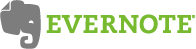 We hope you all had a great holiday! My partner and I took a brief respite from blogging for Thanksgiving, but we're back and ready to blog.
We hope you all had a great holiday! My partner and I took a brief respite from blogging for Thanksgiving, but we're back and ready to blog.Today I want to start telling you about Evernote. I say start because there's a lot to it and a full report will take more than one posting.
Evernote is a note-taking app that, according to their tagline, will help you "remember everything." I use it everyday - in formal or informal meetings to keep track of my action items or sitting in Starbucks (enjoying a chai tea latte) and jotting down ideas for an article I should write. I use it to help me keep track of an overwhelming multitude of user ids and passwords. I use it at ALA to take notes on the meetings and presentations I attended. And the list goes on...
One of the best things about Evernote is that it works on PC or Mac and on most smartphone and tablet devices. That's a great benefit, especially if you want to share your notes. It can also capture just about anything - you can type your notes or you can use the built-in recorder. I've used that to record focus group sessions. You can also add images or save entire webpages.
Of course, since it runs on so many devices, it has built-in syncing. That way, the changes you make in Evernote on your desktop are automatically reflected in your Evernotes on all of your other devices. And the app let's you create folders to help organize your notes.
Evernote does have some text formatting features, like bold, italics, bullets, and such. However, please remember that this is a note-taking app. Evernote is not word processing software. In fact, sometimes the simple formatting doesn't sync perfectly, especially from the desktop to an Evernote on a mobile device.
There's a great deal more to say about Evernote, but I'll leave that for another post.
Thursday, November 17, 2011
Wix: Whizzing thru website building
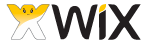 I work with digital collections and have been looking for an easy-to-use web-based tool to create mobile websites to promote and display those collections. Today, I discovered Wix and it might end up being something for my tech tool belt. Of course, I've got a lot more evaluation to do, but I thought I'd post about it and see if any of you have any experience with and/or comments about Wix. By the way, Wix also let's you build regular websites, but I'm going to concentrate on the mobile version in this post.
I work with digital collections and have been looking for an easy-to-use web-based tool to create mobile websites to promote and display those collections. Today, I discovered Wix and it might end up being something for my tech tool belt. Of course, I've got a lot more evaluation to do, but I thought I'd post about it and see if any of you have any experience with and/or comments about Wix. By the way, Wix also let's you build regular websites, but I'm going to concentrate on the mobile version in this post.First, there is a free version and a series of paid "premium" versions. With each upgrade of the paid versions, you get increased storage and bandwidth, as well as a few new features like removing Wix ads, connecting to your own domain, and integrating with Google Analytics. Obviously, since I'm still in the test mode, I using the free version.
Basically, building a mobile site is a four step process: choose a template, add a title, enter content, and publish. And the interface is point/click and drag/drop so it is very easy to learn and use. For templates, Wix gives the user a cornucopia of theme/style templates from which to choose. Once a template is selected, you can change colors, fonts, and backgrounds. Each template also sets you up with a few generic pages like Home, About, Contact, Call Us, and Email Us. You can edit the pages, delete any or all of the pages, and/or add additional pages. Images can be uploaded and text can be typed in or copied/pasted. Once you're done editing/entering the content, you publish by clicking a button. That's my kind of web dev tool!
My very basic, initial test of Wix can be viewed at http://m.wix.com/bilewis/test. I'll be testing it more in the weeks to come, so look for more posts.
Also, if anyone is using another tool of this type that you'd like to recommend, please leave a comment. I'd be grateful for the input.
Subscribe to:
Comments (Atom)

